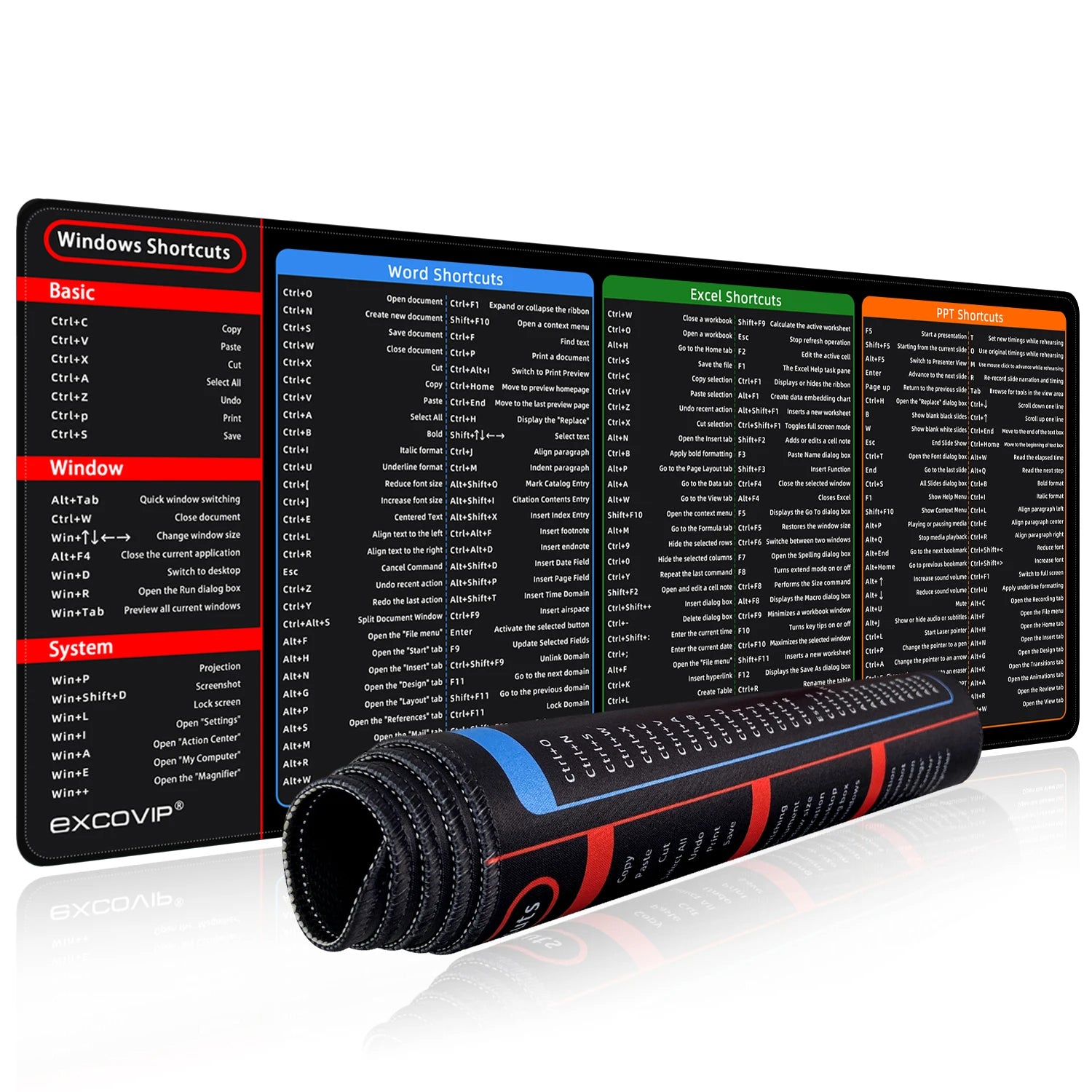
Ultimate Office Shortcuts Mouse Pad: Transform Your Workspace Efficiency
Introduction to Game-Changing Productivity Enhancement
Stay productive and efficient at your desk with this innovative Office Shortcuts Mouse Pad, designed specifically for professionals and gamers alike! This large, extended mouse pad features a comprehensive guide to essential shortcuts for Excel, PowerPoint, and Word, ensuring you can access the tools you need at a glance. At ishtarh, we understand that in today's fast-paced digital world, every second counts, which is why we've engineered this revolutionary desk accessory to be your ultimate productivity companion. Made with durability in mind, the mouse pad boasts a stitched edge to prevent fraying and a smooth, optimized surface for precise mouse tracking. Perfect for streamlining your workflow, improving your gaming performance, or simply making your daily tasks easier, this mouse pad is a must-have accessory for anyone looking to take their productivity to the next level!
The Science Behind Keyboard Shortcut Efficiency
Understanding the profound impact of keyboard shortcuts on workplace productivity is essential for modern professionals. Research shows that using keyboard shortcuts instead of mouse navigation can save up to 8 days per year for an average office worker. Our Office Shortcuts Mouse Pad leverages this principle by placing the most frequently used commands right at your fingertips, eliminating the need to search through menus or remember complex key combinations.
The human brain processes visual information 60,000 times faster than text, which is why our mouse pad features clearly printed, color-coded shortcuts that allow for instant recognition and recall. This visual learning approach helps reinforce muscle memory, making shortcut usage second nature over time. Whether you're a financial analyst working with complex spreadsheets, a marketing professional creating compelling presentations, or a student drafting important documents, this tool from ishtarh will revolutionize how you interact with your software.
Comprehensive Features That Set Our Mouse Pad Apart
1. Premium Quality Construction and Materials
Superior Surface Technology
Our Office Shortcuts Mouse Pad features a high-density fabric surface that provides the perfect balance of speed and control for both office work and gaming. The smooth, optimized surface ensures:
- Precise mouse tracking with all types of sensors (optical, laser, and Bluetooth)
- Consistent glide that enhances accuracy for detailed work
- Low friction surface that reduces wrist strain during extended use
- Enhanced durability that maintains its texture even after months of intensive use
Advanced Base Design
The foundation of any great mouse pad is its base, and ours doesn't disappoint:
- Non-slip rubber base that grips any surface securely
- 3mm thickness that provides optimal cushioning and comfort
- Heat-pressed edges that prevent separation and curling
- Eco-friendly materials that are safe for both users and the environment
2. Comprehensive Shortcut Coverage
Excel Shortcuts Mastery
Excel users will appreciate the extensive collection of over 100 essential shortcuts covering:
- Data entry and navigation shortcuts (Ctrl+Arrow keys, Ctrl+Home/End)
- Formula and function shortcuts (F2, F4, Ctrl+Shift+Enter)
- Formatting commands (Ctrl+1, Ctrl+B/I/U, Ctrl+Shift+$/%)
- Data manipulation tools (Ctrl+Space, Shift+Space, Ctrl+Plus/Minus)
- Advanced analysis shortcuts for power users
Word Processing Efficiency
Word users will find invaluable shortcuts for:
- Document navigation (Ctrl+Home/End, Alt+Up/Down)
- Text selection and editing (Shift+Arrow keys, Ctrl+Shift+Arrow keys)
- Formatting and styling (Ctrl+D, Ctrl+Shift+C/V, Alt+O)
- Review and collaboration tools (Ctrl+Shift+E, Alt+Shift+C)
- Mail merge and advanced document features
PowerPoint Presentation Perfection
Create stunning presentations faster with PowerPoint shortcuts for:
- Slide management (Ctrl+M, Ctrl+D, Page Up/Down)
- Object manipulation (Ctrl+G, Ctrl+Alt+G, Shift+F10)
- Formatting and design (Alt+Shift+5, Ctrl+Shift+C)
- Presentation delivery (F5, Shift+F5, B/W keys)
- Animation and transition controls
3. Ergonomic Design Benefits
Extended Size Advantage
The XL dimensions (31.5" x 11.8") provide numerous benefits:
- Complete desk coverage that protects your entire workspace
- Unified surface for both keyboard and mouse
- Reduced wrist movement that minimizes strain and fatigue
- Professional appearance that enhances any office setup
- Versatile positioning options for different work styles
Comfort-First Engineering
Ergonomic considerations include:
- Optimal thickness that provides cushioning without being too bulky
- Smooth edges that prevent wrist irritation during extended use
- Temperature-neutral materials that remain comfortable in all conditions
- Moisture-wicking surface that keeps your workspace dry and clean
4. Durability and Longevity Features
Reinforced Construction
Built to withstand daily use, our mouse pad features:
- Precision-stitched edges that prevent fraying and peeling
- Anti-fray threading that extends product life significantly
- Wear-resistant surface that maintains its texture and appearance
- Heavy-duty base material that resists compression and deformation
Easy Maintenance
Keeping your mouse pad in pristine condition is simple:
- Waterproof surface that resists spills and stains
- Easy-clean material that wipes clean with a damp cloth
- Fade-resistant printing that keeps shortcuts readable for years
- Anti-bacterial properties that maintain hygiene in shared workspaces
Transformative Benefits for Different User Groups
1. For Office Professionals
Productivity Enhancement
Office workers will experience significant improvements in:
- Task completion speed with immediate access to essential commands
- Workflow efficiency through reduced menu navigation time
- Error reduction as shortcuts minimize mouse mis-clicks
- Professional development through mastery of software capabilities
- Time management with faster execution of routine tasks
Career Advancement Opportunities
Mastering shortcuts can lead to:
- Increased work capacity allowing you to handle more responsibilities
- Higher quality output with more time for refinement and review
- Competitive advantage in fast-paced work environments
- Professional recognition as a power user and efficiency expert
- Skill portability that transfers between jobs and industries
2. For Students and Educators
Learning Enhancement
Students benefit from:
- Faster assignment completion with efficient document creation
- Improved research capabilities through better data management
- Enhanced presentation skills with professional slide creation
- Better organization of notes and study materials
- Technical skill development that prepares for future careers
Teaching Efficiency
Educators can:
- Create materials faster with efficient document preparation
- Manage classroom data more effectively
- Develop professional presentations for lessons and lectures
- Grade and provide feedback more efficiently
- Model technology skills for students
3. For Gamers and Creative Professionals
Gaming Performance Enhancement
Gamers will appreciate:
- Extended surface area for unrestricted mouse movement
- Consistent tracking that improves aim and precision
- Reduced friction that enables faster response times
- Comfort during extended gaming sessions
- Professional appearance that enhances streaming setups
Creative Workflow Optimization
Designers and creative professionals benefit from:
- Seamless transition between creative and productivity software
- Efficient file management across different applications
- Quick access to formatting and editing tools
- Professional workspace organization
- Reduced creative interruption with immediate command access
In-Depth Look at Essential Shortcuts Included
1. Excel Power User Shortcuts
Data Navigation and Selection
Master these essential shortcuts for efficient spreadsheet work:
- Ctrl + Arrow Keys: Navigate to the edge of data regions
- Ctrl + Home/End: Jump to the beginning or end of your worksheet
- Shift + Arrow Keys: Extend selection cell by cell
- Ctrl + Shift + Arrow Keys: Extend selection to data region edges
- Ctrl + Space: Select entire column
- Shift + Space: Select entire row
- Ctrl + A: Select entire worksheet or current data region
Formula and Function Mastery
Essential shortcuts for working with formulas:
- F2: Edit active cell (places cursor in formula bar)
- F4: Toggle absolute/relative references
- Ctrl + `: Show formulas instead of results
- Ctrl + ': Copy formula from above cell
- Alt + =: AutoSum selected cells
- Shift + F3: Insert function dialog
- Ctrl + Shift + Enter: Enter array formula
Formatting and Style Control
Professional formatting shortcuts:
- Ctrl + 1: Format cells dialog
- Ctrl + B/I/U: Bold, Italic, Underline
- Ctrl + Shift + $: Currency format
- Ctrl + Shift + %: Percentage format
- Ctrl + Shift + #: Date format
- Alt + H + 0: Increase decimal places
- Alt + H + 9: Decrease decimal places
2. Word Processing Excellence Shortcuts
Document Navigation and Editing
Essential shortcuts for efficient document work:
- Ctrl + Home/End: Go to beginning/end of document
- Ctrl + Arrow Keys: Navigate word by word or paragraph by paragraph
- Shift + Arrow Keys: Extend selection character by character
- Ctrl + Shift + Arrow Keys: Extend selection word by word
- Ctrl + A: Select entire document
- F5: Go to dialog (navigate to specific locations)
- Alt + Up/Down: Move paragraphs up or down
Formatting and Style Management
Professional document formatting shortcuts:
- Ctrl + D: Font formatting dialog
- Ctrl + Shift + C/V: Copy/paste formatting
- Ctrl + Shift + N: Apply Normal style
- Ctrl + Shift + L: Apply bullet points
- Alt + Shift + Right/Left: Promote/demote paragraphs
- Ctrl + Shift + S: Apply styles
- Alt + O: Open Format menu
Review and Collaboration Tools
Essential shortcuts for document collaboration:
- Ctrl + Shift + E: Track changes toggle
- Alt + Shift + C: Close review pane
- Ctrl + Alt + M: Insert comment
- Alt + Shift + A: Show/hide revisions
- Ctrl + Shift + T: Create AutoText entry
- F7: Spell check
- Alt + F7: Next spelling error
3. PowerPoint Presentation Perfection Shortcuts
Slide Management and Navigation
Essential shortcuts for presentation work:
- Ctrl + M: Insert new slide
- Ctrl + D: Duplicate selected slide
- Page Up/Down: Navigate between slides
- Ctrl + Enter: Insert new slide with same layout
- Alt + Shift + Left/Right: Promote/demote slides
- Ctrl + Shift + Up/Down: Move slides up/down
- F5: Start slideshow from beginning
Object Manipulation and Design
Professional slide creation shortcuts:
- Ctrl + G: Group objects
- Ctrl + Shift + G: Ungroup objects
- Ctrl + Alt + G: Regroup objects
- Shift + F10: Context menu (right-click)
- Alt + Shift + 5: Start drawing mode
- Ctrl + Shift + C/V: Copy/paste formatting
- Alt + N: Insert menu
Presentation Delivery Excellence
Essential shortcuts for presenting:
- Shift + F5: Start slideshow from current slide
- B/W: Black/white screen during presentation
- Ctrl + P: Pen tool during slideshow
- Ctrl + A: Arrow tool during slideshow
- Erase: Erase pen drawings
- Ctrl + H: Hide slide
- Alt + F5: Presenter view
Advanced Usage Tips and Techniques
1. Maximizing Learning and Retention
Progressive Learning Approach
To get the most from your Office Shortcuts Mouse Pad:
- Start with basics: Master 5-10 essential shortcuts first
- Focus on one application: Excel, Word, or PowerPoint at a time
- Use daily: Incorporate shortcuts into your regular workflow
- Build gradually: Add new shortcuts as you become comfortable
- Practice deliberately: Set aside time for focused practice
Memory Enhancement Techniques
Reinforce your learning with these proven methods:
- Visual association: Connect shortcuts with their functions visually
- Repetition: Use shortcuts consistently until they become automatic
- Context learning: Practice shortcuts in real work scenarios
- Teaching others: Explain shortcuts to colleagues to reinforce your knowledge
- Regular review: Periodically refresh your shortcut knowledge
2. Customizing Your Workflow
Personal Shortcut Combinations
Create personalized efficiency systems:
- Identify frequent tasks: Note commands you use most often
- Create shortcut chains: Combine multiple shortcuts for complex tasks
- Develop muscle memory: Practice until combinations become automatic
- Document personal workflows: Create your own reference guides
- Share with team members: Collaborate on efficiency improvements
Integration with Other Tools
Maximize efficiency by combining with:
- Text expansion software: For frequently typed phrases
- Macro recording: For complex, repetitive tasks
- Custom keyboard layouts: For specialized workflows
- Voice commands: For hands-free operation
- Automation tools: For multi-step processes
3. Maintenance and Care
Daily Maintenance Routine
Keep your mouse pad in optimal condition:
- Wipe clean regularly: Use a slightly damp cloth
- Avoid direct sunlight: Prevent fading and material degradation
- Keep flat when stored: Prevent creasing and damage
- Rotate periodically: Ensure even wear across the surface
- Check edge integrity: Monitor stitching for any signs of wear
Long-Term Preservation
Extend the life of your mouse pad:
- Use a protective cover: When not in use for extended periods
- Avoid sharp objects: Prevent cuts and surface damage
- Control humidity: Store in a climate-controlled environment
- Clean spills immediately: Prevent staining and material damage
- Replace when worn: Know when it's time for a replacement
The ishtarh Quality Commitment
At ishtarh, we pride ourselves on delivering products that combine innovation, quality, and practical value. Our Office Shortcuts Mouse Pad represents our commitment to enhancing workplace productivity through thoughtful design and superior craftsmanship. We understand that in today's competitive environment, having the right tools can make all the difference in achieving professional success.
Quality Assurance Promise
Every mouse pad undergoes rigorous testing to ensure:
- Print clarity and durability that maintains readability over time
- Surface consistency that provides optimal mouse tracking
- Edge integrity that prevents fraying and separation
- Base adhesion that keeps the pad securely in place
- Material safety that meets all environmental and health standards
Customer-Centric Design Philosophy
Our design process focuses on:
- User experience that prioritizes comfort and efficiency
- Practical functionality that addresses real workplace needs
- Aesthetic appeal that enhances any workspace
- Durability that provides long-term value
- Versatility that serves multiple user types and scenarios
Continuous Improvement
At ishtarh, we're committed to:
- Regular product updates based on user feedback
- Innovation in design and functionality
- Environmental responsibility in materials and production
- Customer satisfaction through responsive service
- Community engagement with our user base
Real-World Applications and Success Stories
1. Corporate Environment Transformations
Financial Sector Success
A major investment bank reported:
- 30% increase in spreadsheet processing efficiency
- Reduced training time for new analysts by 40%
- Improved accuracy in financial modeling and reporting
- Enhanced employee satisfaction with workspace tools
- Competitive advantage in client deliverables
Marketing Agency Results
A digital marketing agency experienced:
- 25% faster campaign report generation
- Improved presentation quality with consistent formatting
- Better team collaboration through standardized tool usage
- Reduced project timelines by an average of 15%
- Increased client satisfaction with deliverable quality
2. Educational Institution Improvements
University Department Success
A business school department noted:
- Enhanced student learning through better tool mastery
- Improved assignment quality and professional presentation
- Reduced grading time for instructors
- Better preparation of students for workplace demands
- Increased technology adoption across the curriculum
K-12 School District Results
School administrators observed:
- Improved teacher efficiency in administrative tasks
- Better student engagement with technology-integrated lessons
- Enhanced communication through professional document creation
- Reduced preparation time for instructional materials
- Improved technology literacy across the district
3. Individual User Testimonials
Freelance Professional Experience
A freelance graphic designer shared:
"The Office Shortcuts Mouse Pad from ishtarh has revolutionized how I work with clients. I can create proposals, manage spreadsheets, and develop presentations much faster than before. The shortcuts are always visible, so I'm constantly learning new ones. It's paid for itself many times over in saved time and improved client satisfaction."
Student Success Story
A graduate student reported:
"As a research assistant working with large datasets, this mouse pad has been invaluable. I've cut my data processing time in half and can focus more on analysis rather than formatting. The Excel shortcuts alone have made my thesis work so much more manageable. I recommend it to all my classmates!"
Small Business Owner Impact
A small business owner noted:
"Running a business means wearing many hats, and efficiency is crucial. This mouse pad helps me quickly switch between accounting, marketing materials, and client communications. The time savings add up, allowing me to focus on growing my business rather than getting bogged down in software navigation."
Frequently Asked Questions
General Usage Questions
Q: Is this mouse pad suitable for both optical and laser mice? A: Yes, our Office Shortcuts Mouse Pad is optimized for all types of mouse sensors, including optical, laser, and Bluetooth. The surface provides consistent tracking regardless of your mouse type.
Q: Can I use this mouse pad with a Mac computer? A: Absolutely! While some shortcuts may vary slightly between Windows and Mac, most of the essential shortcuts work similarly across platforms, and many users find the visual reference helpful regardless of their operating system.
Q: How long does it take to learn the shortcuts? A: Learning time varies by individual, but most users report becoming comfortable with basic shortcuts within a week and achieving significant productivity improvements within a month of consistent use.
Technical and Maintenance Questions
Q: How do I clean the mouse pad if it gets dirty? A: Simply wipe the surface with a slightly damp cloth and mild soap if needed. Avoid harsh chemicals or abrasive materials that could damage the printing or surface texture.
Q: Will the shortcuts fade over time? A: We use high-quality, fade-resistant printing that maintains clarity even with regular cleaning and extended use. The shortcuts should remain clearly readable for years with proper care.
Q: Is the mouse pad waterproof? A: The surface is water-resistant, meaning it can handle minor spills without damage. However, prolonged exposure to liquids should be avoided to maintain the integrity of the materials.
Compatibility and Setup Questions
Q: What size desk do I need for this mouse pad? A: The XL size (31.5" x 11.8") requires a desk surface of at least 32" x 12" for optimal fit. It's designed to accommodate most standard office desks while providing maximum coverage.
Q: Can I use this mouse pad for gaming? A: Yes! The smooth surface and extended size make it excellent for gaming, providing ample space for mouse movement and consistent tracking for both casual and competitive gaming.
Q: Will the rubber base damage my desk surface? A: No, the non-slip rubber base is designed to be gentle on desk surfaces while providing secure grip. It won't leave marks or damage wood, glass, or other common desk materials.
Conclusion: Elevate Your Productivity Today
The Office Shortcuts Mouse Pad from ishtarh represents more than just a desk accessory—it's an investment in your professional development, productivity, and workplace efficiency. In an era where time is increasingly valuable and technological proficiency is essential, having the right tools can make all the difference in achieving your goals.
Imagine the satisfaction of completing tasks faster, the confidence that comes from mastering your software, and the professional edge you'll gain when you can work more efficiently than your peers. This is the promise of our revolutionary mouse pad—unlimited potential for improvement, available right at your fingertips.
At ishtarh, we're passionate about creating products that solve real problems and enhance daily work life. We understand the challenges faced by modern professionals, students, and anyone who relies on computer software for their daily tasks. That's why we've designed this mouse pad to be the perfect combination of functionality, durability, and style.
Don't let inefficient workflows hold you back any longer. With the Office Shortcuts Mouse Pad, you have the power to transform how you work, learn, and create. Join thousands of satisfied users who have discovered the difference that having essential shortcuts at their fingertips can make.
Take the first step toward workplace mastery today. Add the ishtarh Office Shortcuts Mouse Pad to your cart and start experiencing the benefits of enhanced productivity, improved efficiency, and professional confidence. Your journey to software mastery begins now—are you ready to unlock your full potential?



